Review team members' helpdesk requests
Updated in September- 2024 | Subscribe to watch greytHR how-to video
Employees reach out to the helpdesk when they face obstacles that slow them down or hamper their tasks. These requests cover a range of topics, from technical hiccups to software and hardware issues, account access problems, password resets, and challenges during job duties.
The Review page in the greytHR ESS portal allows you as a manager to Withdraw, Accept, Forward, and Resolve your team member's helpdesk requests. You can also view all the closed requests from this page.
The page displays the following tabs:
Active: Displays all the pending restricted holiday requests of team members.
Closed: Displays all the closed, rejected, approved, and withdrawn restricted holiday requests of team members.
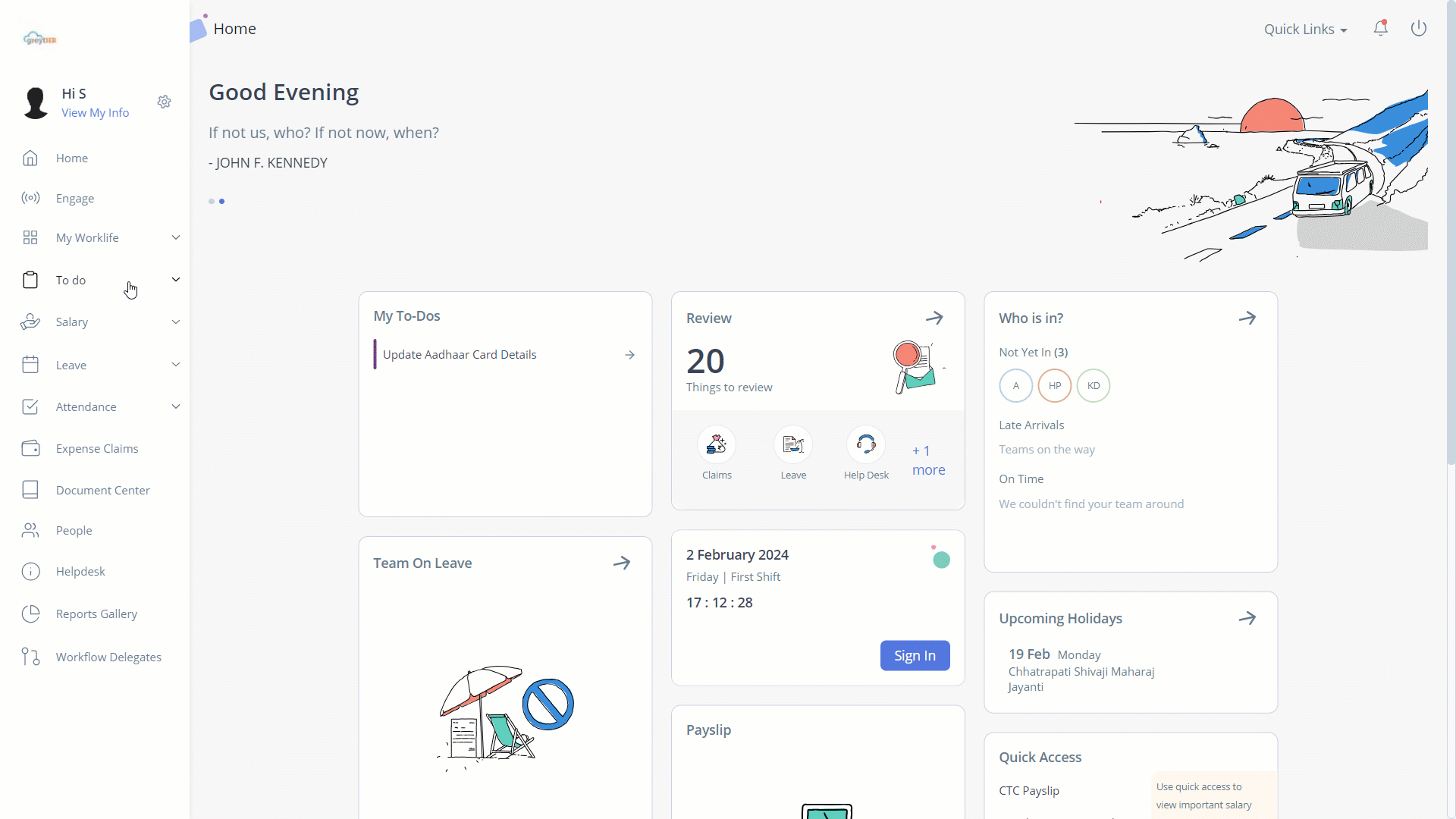
Review team member’s helpdesk request
To review your team member’s helpdesk request, perform the following actions:
From the greytHR ESS portal, navigate to To Do > Review.
On the Review page, click Helpdesk.
Under the Active tab, select the required employee's helpdesk request card. The card expands.
Note: You can view more details of the request such as Category, Description, Applied on, Priority, and Submitted date by clicking View Details.Click Accept/Forward/Resolve as per your requirements. A pop-up appears.
In the Reason description box, enter the relevant reason to forward the request.
Click the Forward tab to confirm.
Click the Resolve tab to resolve the changes done.
Other related links:
Was this article helpful?
More resources:
▶ Video - Watch our how-to videos to learn more about greytHR.
❓ FAQs - Solve your queries using FAQs.