Review team member’s overtime requests
Updated in September- 2024 | Subscribe to watch greytHR how-to video
Overtime refers to the extra hours employees work beyond their regular work schedule. Overtime is commonly required during periods of increased workload, tight project deadlines, or special circumstances where extended hours are necessary to meet business needs. During this period, employees are paid extra for working beyond their regular hours.
The Review: Overtime page in the greytHR ESS portal allows you as a manager to review your team members' overtime requests. The page displays the team members’ overtime information in detail such as the number of days the team member has applied for OT, dates applied, and the applied status.
The page displays the following tabs:
Active: Displays all the pending overtime requests of team members.
Closed: Displays all the closed, rejected, approved, and withdrawn overtime requests of team members.
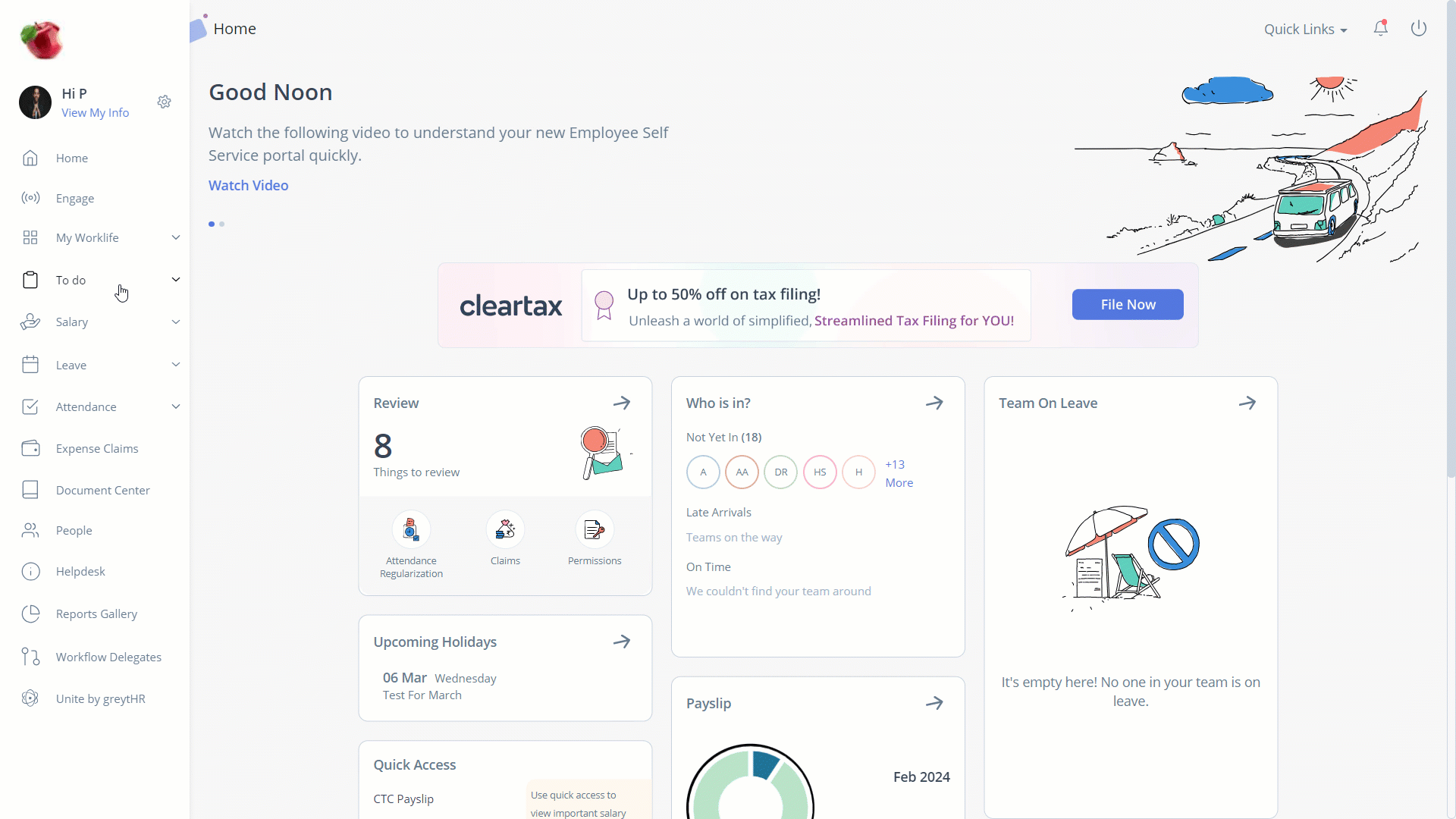
Review team members’ active overtime requests
To review your team members’ active overtime requests, perform the following actions:
From the greytHR ESS portal, navigate to To do > Review.
On the Review page, click Overtime.
Under the Active tab, select the required team member’s card whose request you want to review. The card expands.
Click Forward/Reject/Approve as per your requirements. The Forward/Reject/Approve Request pop-up appears.
Note: By clicking the Forward option, the request moves to the next level reviewer.In the Remarks text box, enter the remarks.
Click Confirm. A success message appears.
Note: You can view the selected team members’ overtime request details by clicking View Details. You can reject, forward, or accept the overtime requests of your team members and also view the Application Timeline.
Review your team members’ closed overtime requests
To review your team members’ closed overtime requests, perform the following actions:
From the greytHR ESS portal, navigate to To do > Review.
On the Review page, click Overtime.
Under the Closed tab, select the required team member’s card whose request you want to review. The card expands.
Click Withdraw/Forward/ Reject/Approve as per your requirements. The Withdraw/Forward/Reject/Approve Request pop-up appears.
Note: By clicking the Forward option, the request moves to the next level reviewer.In the Remarks text box, enter the remarks.
Click Confirm. A success message appears.
Note: You can view the selected team members’ overtime request details by clicking View Details. You can withdraw, reject, forward, or approve the overtime requests of your team members and also view the Application Timeline.
Other related links:
Was this article helpful?
More resources:
▶ Video - Watch our how-to videos to learn more about greytHR.
❓ FAQs - Solve your queries using FAQs.