Review team members' regularization and permission requests
Updated in May - 2025 | Subscribe to watch greytHR how-to video
Attendance regularization requests are formal requests made by employees to adjust or correct their attendance records. Seeking permission in advance for an absence or deviation from the regular schedule helps in maintaining accurate attendance records.
The Review page in the greytHR ESS portal allows you as a manager to view details, reject, and, approve, your team member's regularization and permission requests. You can also view the details of all the closed regularization and permission requests from this page.
The page displays the following tabs:
Active: Displays all the regularization and permission requests of team members.
Closed: Displays all team members' approved, rejected, regularization, and permission requests.
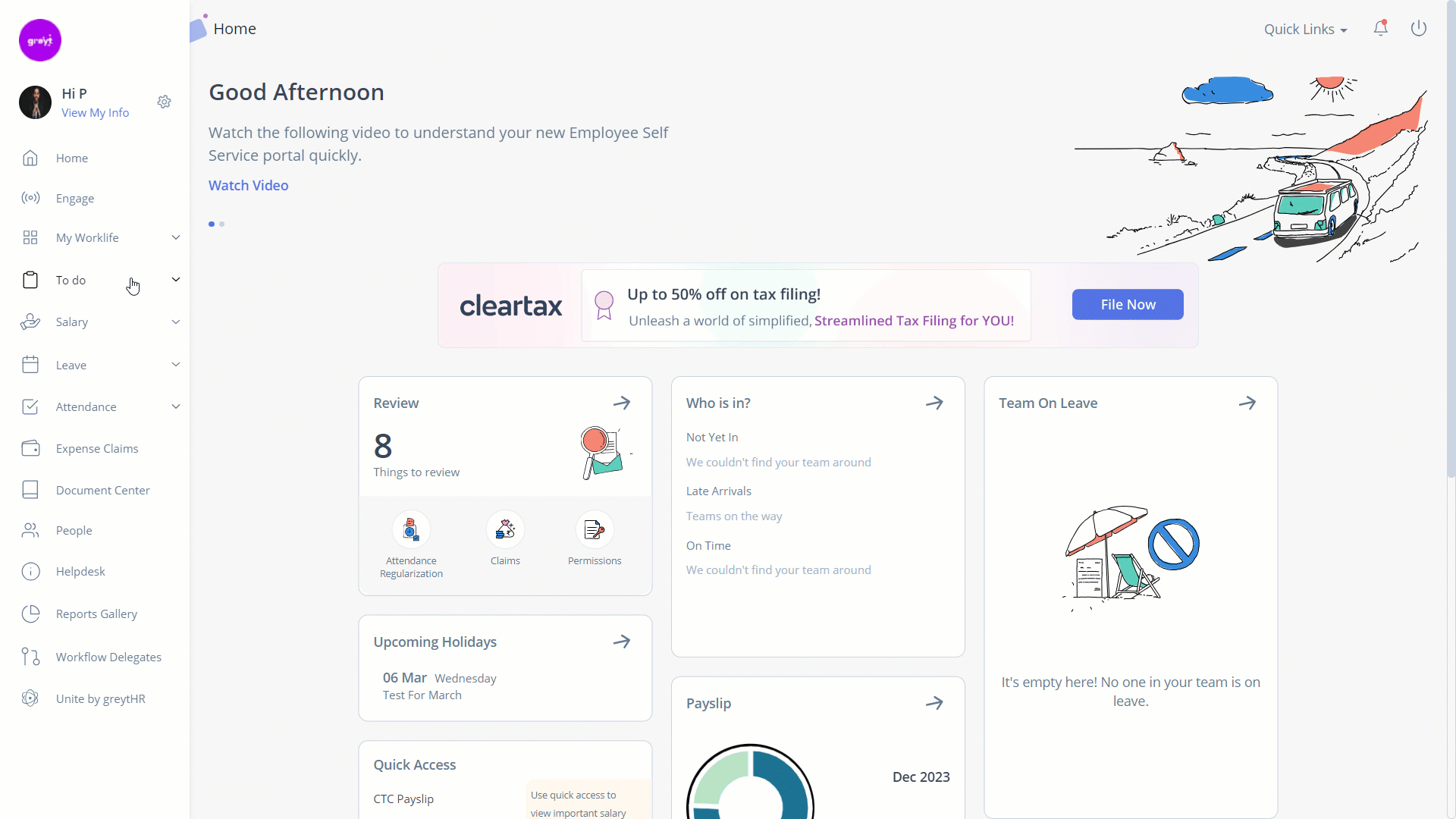
Review team members' Regularization and Permission requests
To review your team member’s regularization and permission request, perform the following actions:
From the greytHR ESS portal, navigate to To Do > Review.
On the Review page, click Regularization and Permission requests.
Under the Active tab, select the required team member’s resignation request card. The card expands, and you can view the details such as Total Days, Permission Type, Applied by, Applied Date(s), Total Hour(s), Remarks and Applied On.
Click View Details to view more details about the request.
Note: You can view more details of the request, such as From date, To date, submitted on by clicking View Details.
Click Forward to forward the request to the next level reviewer.
Click Reject to reject the request according to the requirement.
Click Approve to approve the request.
Other related links:
Was this article helpful?
More resources:
▶ Video - Watch our how-to videos to learn more about greytHR.
❓ FAQs - Solve your queries using FAQs.