Access your greytHR ESS portal through web sign-in
Updated in September- 2024 | Subscribe to watch greytHR how-to video
When signing in to a system, especially for online platforms, you expect better user experience, security, and easy access. Considering these factors we welcome you to experience our greytHR web sign-in. Your gateway to unlock a world of personalized services and convenient self-management. Explore, update, and stay connected with ease!
greytHR’s web sign-in method offers you as employees a convenient way to sign in to your ESS. These methods differ based on the configurations made by your admin or your company policy.
You can sign in to your ESS portal in the following ways:
Sign in to start your session for the day.
Sign in to start your session displaying your work location.
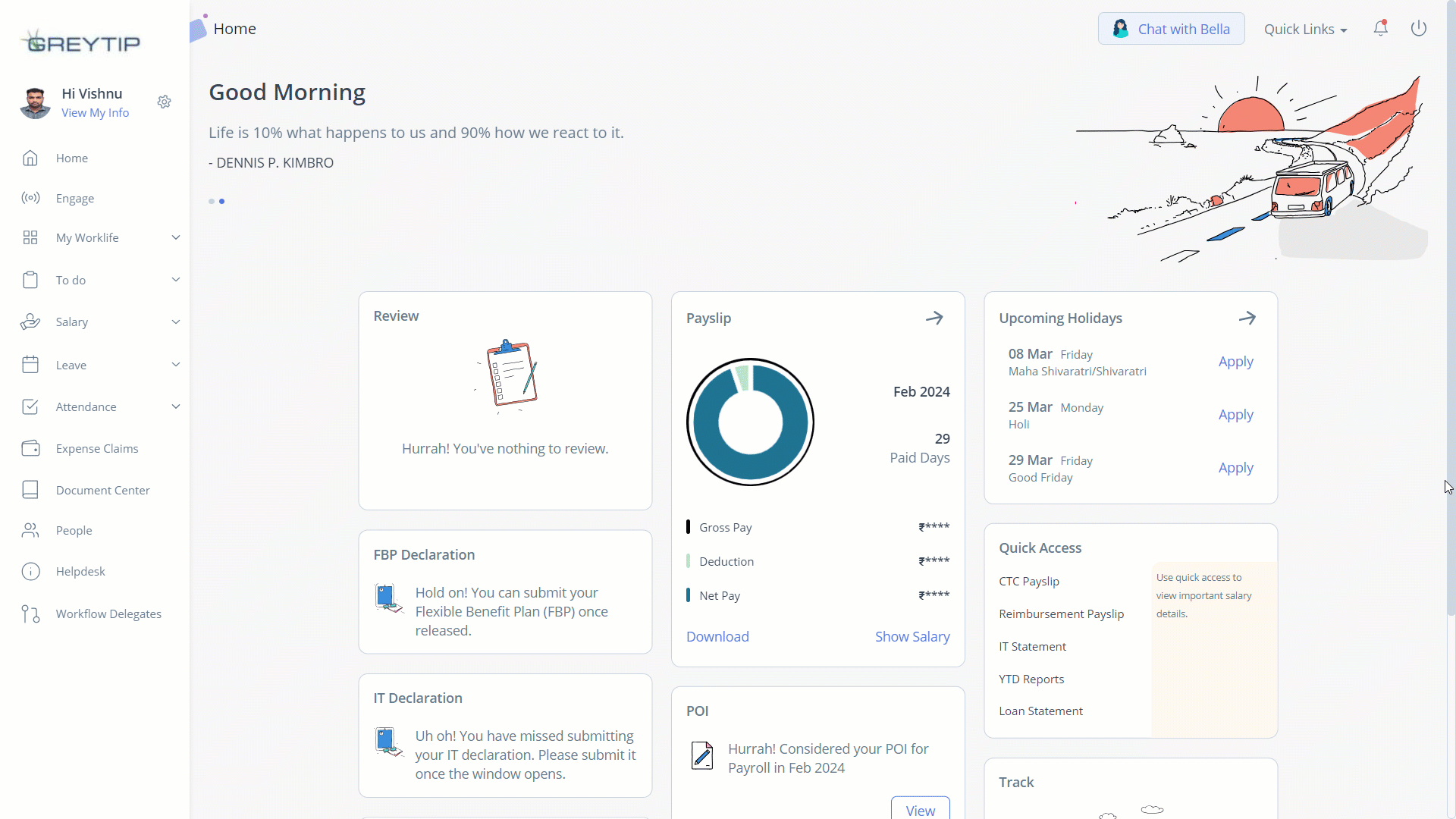
Sign in to start your session for the day
To sign in and start the session for the day, perform the following actions:
On your greytHR ESS portal login page, enter your username and password.
Click Log in. The greytHR ESS portal Home page opens.
Search for the sign-in widget and click the Sign In button. A success message appears.
Note: You can also view your swipes for the day.
Sign in to start your session displaying your work location
This method provides you an option to notify your admin about your sign-in location, whether you are working from home, the office, on-site, or at a client's location. To sign in and start the session displaying the work location, perform the following actions:
On your greytHR ESS portal login page, enter your username and password. Click Log in. The greytHR ESS portal Home page opens.
Search for the sign-in card and click the Sign In button. Tell us your work location pop-up appears.
From the Select Sign-In Location dropdown list, select the required option. This is a mandatory step.
In the Remarks text box, enter remarks, if any.
Click Sign-In. A success message appears.
Other related links:
Was this article helpful?
More resources:
▶ Video - Watch our how-to videos to learn more about greytHR.
❓ FAQs - Solve your queries using FAQs.
📢 Product Update - Read about the product updates.