Unlock convenience to third party applications with Unite marketplace
Updated in September-2024 | Subscribe to watch greytHR how-to video
Unite by greytHR is a one-stop platform that provides access to various third-party applications within greytHR. With this feature, you as an employee can experience a variety of products and services at your fingertips.
The Unite integration in the greytHR ESS portal enables you to use many trustworthy products and services to enjoy benefits relating to your financial, mental, and overall well-being. The benefits include Lending, Earned Wage Access, Tax, Savings, and Investments.
Benefits of using Unite
Following are the benefits of Unite by greytHR:
A trusted and reliable source for products and services.
Reduced friction in finding the right products due to the unified categorical offerings.
Hassle-free registration and product discovery with easy and quick access for an optimal experience.
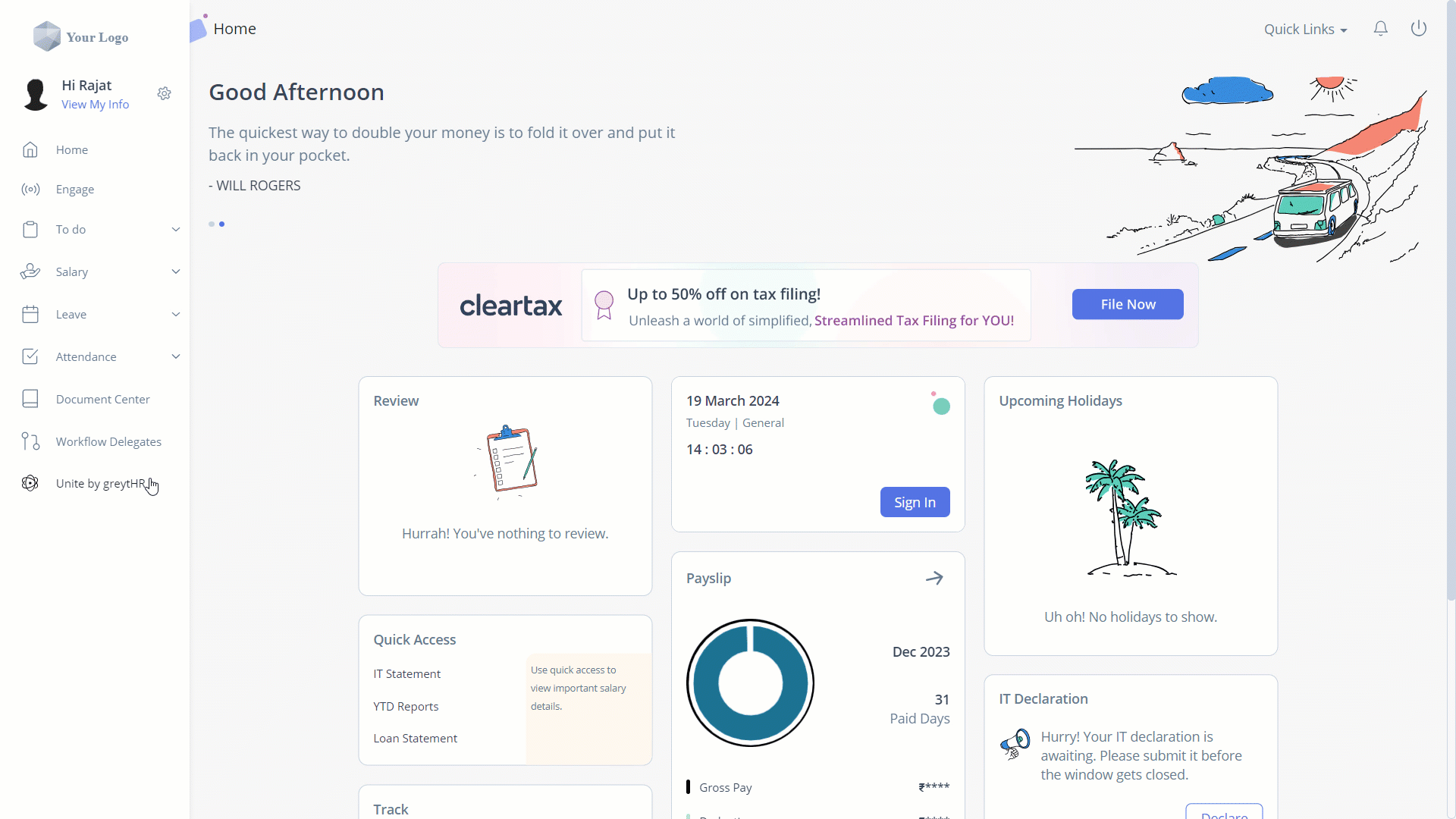
Get started with Unite by greytHR
To get started with Unite, you must first agree to the Terms and Conditions of Unite by greytHR feature.
To accept the terms, perform the following actions:
From the greytHR ESS portal, navigate to Unite By greytHR.
On the Unite by greytHR page, the Terms of Service pop-up appears.
Note: You can view the pop-up only if you are visiting the page for the first time.Select Yes, I have read and agree to the Terms & Conditions and the Privacy Policy and Yes, I hereby consent to share my data for the purposes as mentioned in the Terms & Conditions checkboxes.
Click I Agree to accept the Unite.
Let us explore the different categories and apps available within Unite:
Tax
Benefits
Zagglesave
Insurance
Elephant.in
Digital Lending
Fibe
KreditBee
Myshubhlife
EWA /Early salary
Fatakpay
Karmalife
Wellness
YourDOST
Advance Salary
FatakPay
Note: You can request your admin to enable any of these applications as per your requirements.
You can perform the following actions on the Unite by greytHR page:
Enable application
Disable application
Enable application
To enable an application, perform the following actions:
From the greytHR ESS portal, navigate to Unite By greytHR.
On the Unite by greytHR page, select the ClearTax application card and click View Details. The card opens.
Click Get Started.
Select the Employee Form 16 Details checkbox.
Click the I Agree to the Terms of Service for this application checkbox.
Click ACCEPT & PROCEED. The ClearTax form opens.
Note: After enabling, you will have an option to Auto Fetch Form 16 or Upload Form 16 manually.
Disable application
To disable an application, perform the following actions:
From the greytHR ESS portal, navigate to Unite By greytHR.
On the Unite by greytHR page, select the application card that you want to disable. For example, ClearTax and click View Details. The selected application page opens.
Click the Settings icon.
Under the Access Control tab, in the Disable App section, click the Disable App and Revoke Access for All (Including Admins) option. A pop-up appears.
Click Yes to disable the application.
Other related links:
Was this article helpful?
More help resources:
▶ Video - Watch our how-to videos to learn more about greytHR.
❓ FAQs - Solve your queries using FAQs.